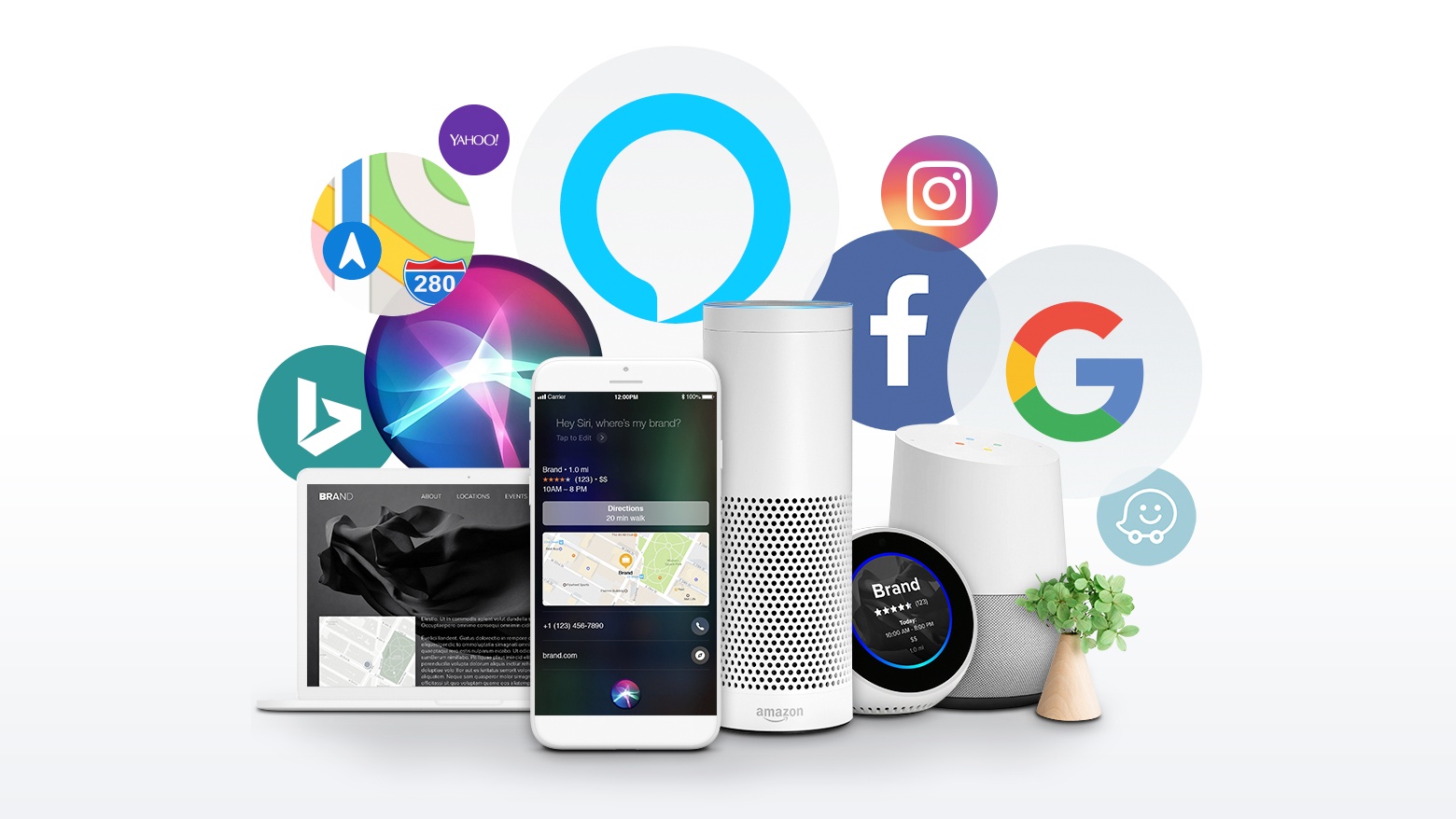Knowledge Assistant Skills
PACKAGE: Base
CHANNEL: All
The Knowledge Assistant is now even smarter! You can now use the Knowledge Assistant to update more information on the go, without logging in or downloading an app. Use the Knowledge Assistant to:
Update your hours.
Previously, the Knowledge Assistant could update your holiday hours for specific date(s) in the future. Now, you can also ask the Knowledge Assistant to update your standard business hours.
Update your Featured Message.
Change your special offer on the go. The Knowledge Assistant can update your Featured Message text and URL, so you can point consumers to the offer of your choice on supported PowerListingsⓇ Network publishers.
Update your logo.
From seasonal tweaks to full rebrands, logo changes are a breeze with the Knowledge Assistant.
Update your Facebook Profile or Cover Photo.
Highlight seasonal branding or showcase new products by updating your Facebook Cover or Profile Photo on the go.
Update your Google Profile or Cover Photo.
Ensure Google users see your latest imagery.
Update your headshot.
You can change your personal profile pic on the go — why should your professional headshot be any different? Professionals with records in Yext, like doctors, insurance agents, or financial advisors, can update their headshots with ease.
Upload photos to custom photo fields.
If you sync custom photo fields from the Knowledge Manager to Yext-powered Pages, the Knowledge Assistant can now automatically update those photos. Simply ask the Knowledge Assistant to “upload a photo,” and you’ll see a list of the fields you can update — including any custom photo fields you have enabled in your account.
With the updates above, showing consumers the latest information across the digital universe is easier than ever — but you still need to protect your brand. For all the commands it supports, the Knowledge Assistant also maps to any approvals workflows you have enabled in your account. So, if a field user asks the Knowledge Assistant to “Update my logo”, the change they suggest will flow to the same approver(s) as it would if they suggested that change in the Yext dashboard.
Ask the Knowledge Assistant for Information
PACKAGE: Base; Reviews-related questions require Professional or higher packages
CHANNEL: All
The Knowledge Assistant can now help you understand what customers see about your business and how it’s performing! You can now ask the Knowledge Assistant:
“Show me my hours.”
Can’t remember if you updated your store hours last week? The Knowledge Assistant will tell you your current business hours.
“Show me my phone number.”
Want to double-check the contact info consumers see for your business? The Knowledge Assistant will tell you your current phone number.
“How many profile views do I have?”
How many times are consumers seeing your business across the digital ecosystem? The Knowledge Assistant will tell you how many profile views you received across the PowerListingsⓇ Network during the last full week for which we have data. You can then specify whether you’d like to see a different time range, like “last month” or “January 15 to March 15”.
“What’s my average rating?”
Understand how consumers are rating your business. You can also specify if you want to see your average rating for all the entities you have stored in Yext; for specific entities; and/or for a specific time period, like “last month” or “last week”.
“How many reviews do I have?”
If you’re trying to get more reviews, you can check in on your progress by asking the Knowledge Assistant. Specify if you want to see your review count for all the entities you have stored in Yext; for specific entities; and/or the number of reviews you received within a specific time period, like “last month” or “last week”.
“Show me my reviews.”
It’s not just your ratings that matter. Want to see the content of reviews that consumers leave of your business? Ask the Knowledge Assistant and see the full text of the 3 most recent reviews you’ve received. You can then specify whether you’d like to see additional reviews to keep reading.
For each of these commands, if you have access to multiple entities in Yext, the Knowledge Assistant will ask you whether you want to see information about all your entities, or specific entities.
UK Phone Number for Knowledge Assistant
PACKAGE: Base
CHANNEL: All
The Knowledge Assistant now has a UK phone number, which means UK users do not have to pay international texting rates to contact the Knowledge Assistant via text message.
New Knowledge Assistant Onboarding Flow
It’s now easier to get franchisees, agents, advisors, or other local users started with the Knowledge Assistant.
PACKAGE: Base
CHANNEL: All
In the Spring ’18 Release, we’ve also streamlined the Knowledge Assistant onboarding flow, so you can more easily roll out the Knowledge Assistant to your local users.
Previously, any Yext user who wanted to use the Knowledge Assistant had to log in to the Yext dashboard and opt in to communications. This required that local users log in to the Yext dashboard themselves. Now, corporate users can add local users’ information and tell them about the Knowledge Assistant via email. Those local users can then message the Knowledge Assistant directly without needing to log in to the Yext dashboard.
To get started with this new onboarding flow, visit Account Settings > Knowledge Manager. From there, you’ll be prompted to:
Upload a CSV of your local users’ Yext User IDs and confirm your upload.
Those users will receive an email about the Knowledge Assistant, each with a custom code.
Those users can then message their code to the Knowledge Assistant via SMS or Facebook Messenger.
They will then be registered with the Knowledge Assistant!
In order to receive proactive messages from the Knowledge Assistant (prompts to update holiday hours or notifications when customers leave reviews), corporate users will need to assign a Knowledge Assistant contact for each entity.
Enhanced Entity Upload
PACKAGE: Base
CHANNEL: All
You can now more easily upload new entities to the Knowledge Manager. Customers with tens, hundreds, or even thousands of entities loaded into Yext can now update their full entity list by uploading a CSV directly into the Yext dashboard. This update makes it far easier to ensure the data in Yext matches your core list of entities that may be stored in a different system at your business.
Template Format Guidance
Start your upload by visiting Account Settings > Data File Uploads, or from the Knowledge Manager tab by clicking Add Entity > Manage Data Files. From there, you can learn about the template format requirements, so you can ensure your CSV is formatted properly for a seamless upload experience.
Automatic Mapping
Once you upload your CSV, Yext will automatically map the columns in your CSV with fields in Yext. You’ll be prompted to confirm this mapping before moving forward.
For non-English-speaking users, the upload tool can process non-English column headers. You can indicate your preferred header language during the Upload File step.
Add Labels or Folders During Upload
During the upload process, you can choose whether to add any entities to a folder or add a label to those entities. This includes:
New entities which appear in your CSV, but do not currently exist in the Knowledge Manager
Existing entities which appear in both your CSV and the Knowledge Manager at current
Missing entities which do not appear in your CSV, but which do currently exist in the Knowledge Manager
Resolve Errors or Discrepancies In the Dashboard
Yext will analyze your CSV and show you a Fix Errors step if needed. If you do need to resolve any discrepancies in your CSV, you can do that directly inside the Yext dashboard without needing to go back and edit the CSV directly.
See a Summary & Confirm Changes
Finally, you’ll see a summary of how your CSV differs from the current data inside the Knowledge Manager, so you can confirm those changes.
Click Submit, and watch your data update in the Knowledge Manager and on any Yext-powered listings or pages.
You can also save your configuration for next time, so you don’t have to manually map your spreadsheet columns again upon a subsequent upload.
Asynchronous Updates
Once you upload your CSV and confirm, the upload will take place in the background, and you are free to complete other tasks inside or outside the Yext Knowledge Manager while the upload occurs.
Manual Review for Drastic Changes
If you upload a file that drastically differs from the data you have stored inside the Knowledge Manager, this will automatically create a ticket for Yext to approve that change. This functionality is meant to protect your brand from unwarranted or erroneous updates. Updates that may need to be manually approved include:
Full rebrands (e.g. the name of every entity has changed)
Closures or openings of more than 20% of the entities inside your account
View Upload History
You can see a history of all the uploads you’ve made in the Data File Uploads screen.
Enhanced Notification Setup & Settings
You can now create Notifications more seamlessly across the Yext platform.
PACKAGE: Base; notifications for individual product areas may require higher packages (e.g. review notifications require a package that include Review Monitoring)
CHANNEL: All
Notifications help keep all your users updated about the state of your Yext account without requiring them to log in. With the Spring ’18 Release, we’ve overhauled the Yext Notification Center to increase consistency of notifications across the Yext platform; make it easier to manage notifications for groups of individual users or roles; and to give more visibility to users about the types of notifications they can expect to receive from Yext.